We have some CEMLink6 news for you! Before we move further into August and forget Christmas in July, VIM Technologies is thrilled to announce a range of top-notch features we’ve rolled out in CEMLink6.
We understand that today’s requirements and trends are evolving rapidly, and our dedicated development team is here to meet those challenges head-on. By actively seeking feedback from our customers and Steering Committee, we collaboratively design and implement user-focused enhancements that ensure CEMLink6 remains at the forefront of technology in the emissions monitoring industry.
With these latest updates, we aim to empower you with greater flexibility, improved transparency, and smarter features tailored to your needs. Whether you’re looking to streamline data analysis, enhance alarm management, or simplify calibration processes, we’ve got you covered.
The features described below were developed into CEMLink6 release versions 6.2.220 thru 6.2.575, and are deemed the most important updates. If you are not running the latest version of CEMLink6 (6.2.575), please reach out to our support group so we can schedule an update. The best way to contact us is support@vimtechnologies.com or call 1-866-484-6435 for immediate assistance.
Let’s dive into the exciting new features that will help you get the most out of your CEMLink6 experience!
Don’t forget the sunscreen, and have a great rest of your summer!
Key Enhancements
1. Data Viewer: Multi-Interval Selection
The Data Viewer in CEMLink6 now offers both single and multi-interval selection modes, providing users with unprecedented flexibility in data analysis. This feature allows for:
- Simultaneous viewing of multiple data intervals, enabling more comprehensive trend analysis
- Efficient comparison of data across different time periods
- Customizable views that can be saved for quick access in future sessions
- Enhanced ability to spot patterns and anomalies in emissions data
How to use: Simply open the Data Viewer and select the desired intervals using the new multi-select option. You can then analyze, compare, and export data from these multiple intervals simultaneously.
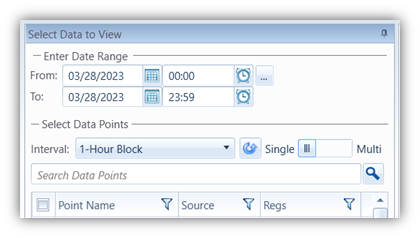
2. Calculation Activity Monitor: Enhanced Transparency
The upgraded Calculation Activity window in the Data Editor now offers more detailed information about ongoing recalculations, including:
- Real-time visibility into the recalculation process, showing which averages are being calculated
- Clear identification of the current average being recalculated, displaying the source, average name, and interval type
- A progress tracker with a recalculation counter, allowing users to monitor the overall process
This enhancement provides users with a much clearer picture of the recalculation process, helping to identify potential issues or bottlenecks more quickly.
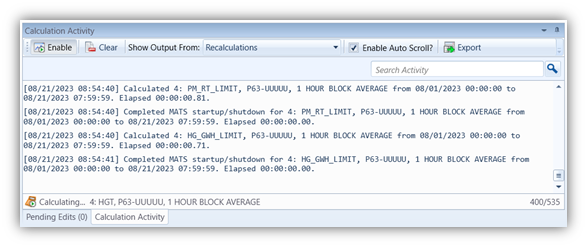
3. Fuel Analysis: Automated GCV Conversion
To streamline compliance with EPA requirements, we’ve introduced an automatic conversion feature for Gross Calorific Value (GCV) data. This feature:
- Automatically adjusts GCV samples from 60°F to 68°F
- Reduces manual calculation errors
- Ensures compliance with EPA standards
To enable this feature:
- Click the Configuration button in the Fuel Analysis toolbar
- Navigate to the Fuel Analysis Configuration dialog

- Navigate to the Fuel Analysis Configuration dialog
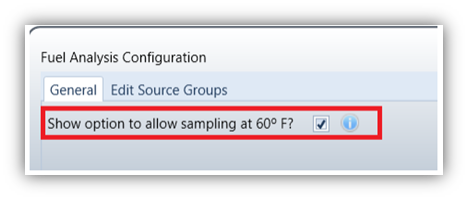
Once enabled, you can mark samples as taken at 60°F, and the system will automatically convert them to 68°F by reducing the GCV value by 1.52%.
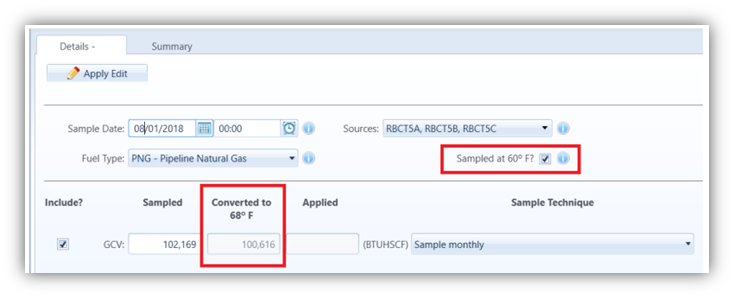
4. Auto Acknowledge Older Alarms
This new feature automatically acknowledges alarms older than a specified number of days, offering:
- Reduced clutter in alarm logs
- Improved focus on current, actionable alarms
- Customizable timeframe for auto-acknowledgment
To set up this feature:
- Access the Alarms and Events UI under Alarm Settings
- In the Alarm Settings dialog, enter the desired number of days in “Auto Acknowledge Alarm Days”
- Set to “0” to disable this feature
Alarms are automatically acknowledged when the Alarm Service is started and the beginning of each subsequent day (just after midnight).
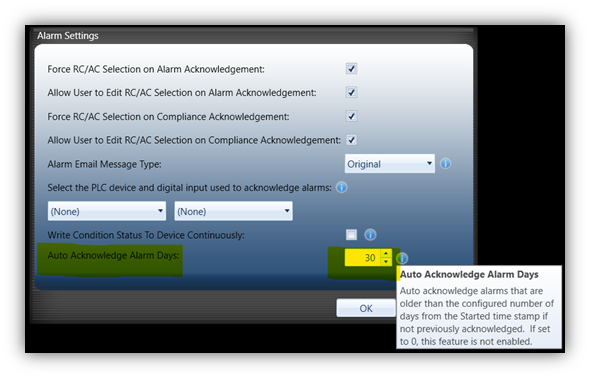
5. Calibration Status Indicator
The Calibration Control now includes a visual status indicator, providing:
Immediate insight into calibration status without the need to select individual calibrations
Color-coded indicators for quick assessment:
- RED: Any calibration step has failed
- YELLOW: Any step is in a warning state (and not failed)
- GREEN: All calibration steps have passed
This feature allows for rapid identification of calibration issues, enabling faster response times and improved system maintenance.
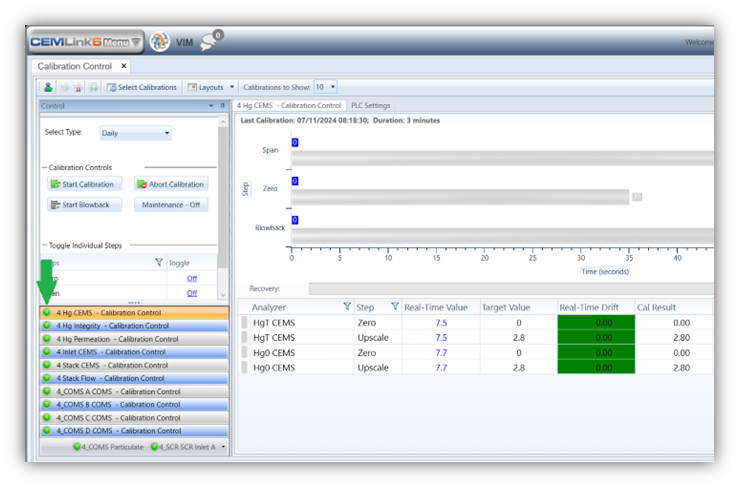
These enhancements demonstrate our commitment to providing a robust, user-friendly, and compliant emissions monitoring solution.
Staying Updated
Again, these enhancements are available in CEMLink6 versions 6.2.220 through 6.2.575. We strongly recommend updating to the latest version (6.2.575) to access all new features.
For update assistance, please contact our support team:
- Email: support@vimtechnologies.com
- Phone: 1-866-484-6435
Your Input Matters
We value your feedback in shaping future enhancements. To provide input, please contact our Steering Committee at steeringcommittee@vimtechnologies.com.
At VIM Technologies, we remain committed to delivering intelligent, data-intensive, and user-friendly software solutions that meet the evolving requirements of the emissions monitoring industry. Thank you for your continued trust in CEMLink6.




