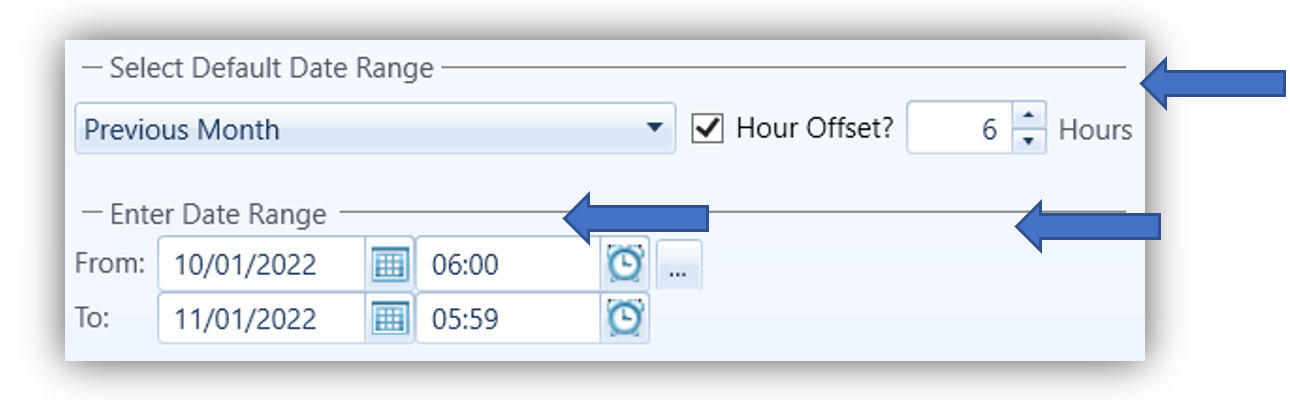Wondering what our developers have been building into CEMLink6?
At VIM Technologies, we understand how today’s technology trends are rapidly evolving and how important it is to build a high-quality, data-intensive, and user-friendly software system. We employ a dedicated and highly skilled development team to meet these challenges. We solicit feedback from customers and our Steering Committee to design and deliver customer-focused and market-relevant enhancements to CEMLink6. It is our commitment to building an intelligent software system for our customers.
This blog will discuss some of the recent CEMLink6 improvements that all our customers should know about. If you wish to provide input towards future enhancements, please contact the Steering Committee at steeringcommittee@vimtechnologies.com.
The features described below were built into CEMLink6 release versions 6.2.170 thru 6.2.250. If you are not running the latest version of CEMLink6 (6.2.250.9), please reach out to our support group so we can schedule an update. The best way to contact us is support@vimtechnologies.com or call 1-866-484-6435 for immediate assistance.
Scatter Trend Widget in Trending Dashboard
The Trending Dashboard gets a new Scatter Trend Widget. Use this widget to see the relationship between two data points in the system. This new widget allows you to identify outliers and troubleshoot anomalies in the data.
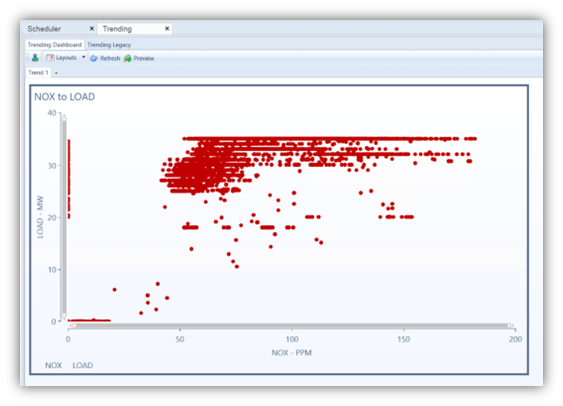
New Limit Lines Added to the Calibration Widget
“Percent of Span” or a “Constant” value can now be added to calibration widgets in the Trending Dashboard. This new feature assists the user in creating calibration error trends with custom thresholds used for accuracy.
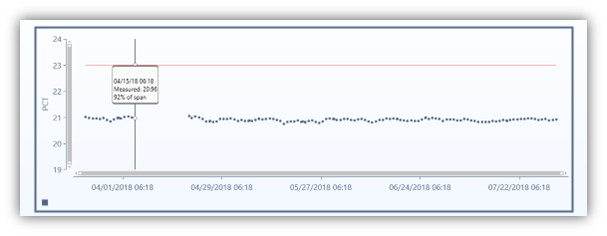
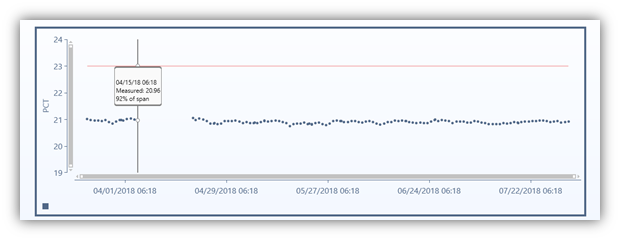
Device Diagnostics Widget for Overview Dashboard
A new Device Diagnostics widget has been added to the Overview Dashboard based on the original ‘stand-alone’ Device Diagnostics widget. The new widget provides expanded features and capabilities not available in the original widget such as more granular controls for selecting which slots are displayed, the ability to expand and collapse rows when in run mode, and an option to show disabled I/O’s and Data Providers.
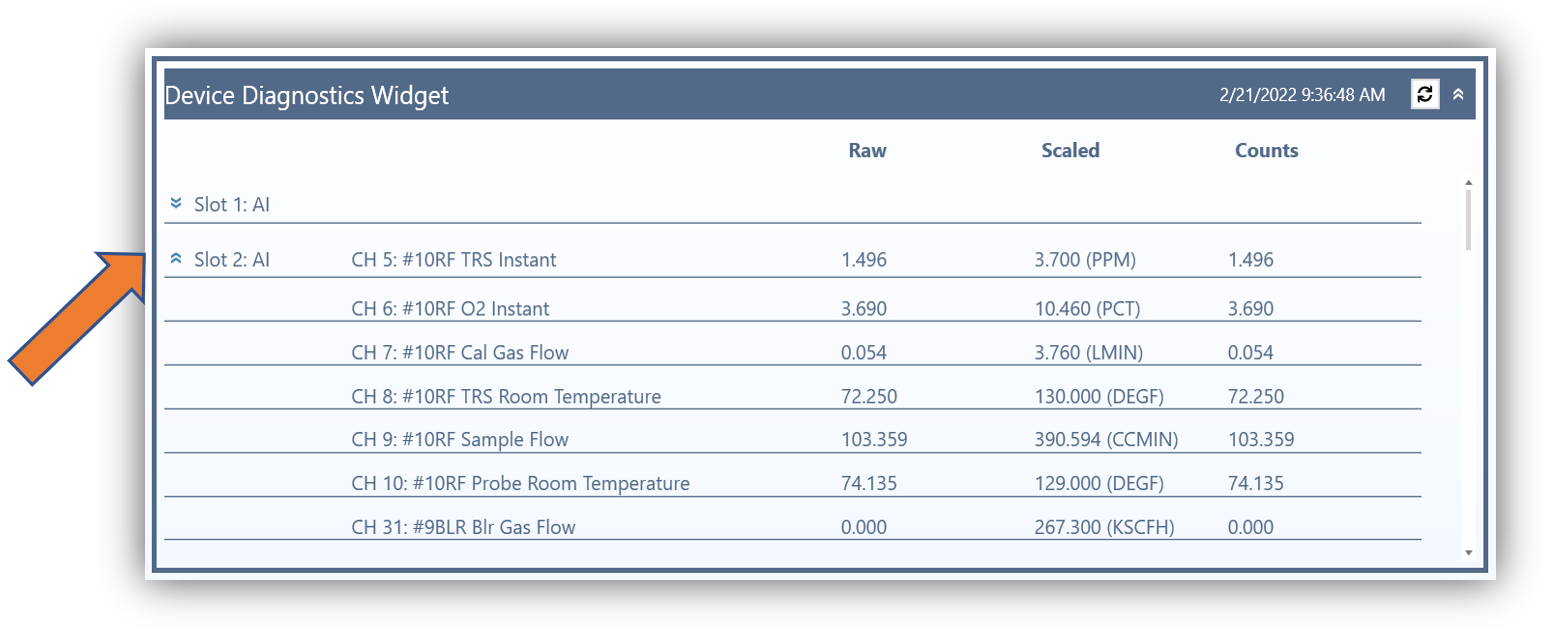
Data Viewer – Column Total (Max and Min) Hyperlinks
Max and Min hyperlinks have been added to the Data Viewer that allow users to quickly jump to the corresponding values in the Data Viewer.
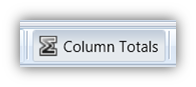
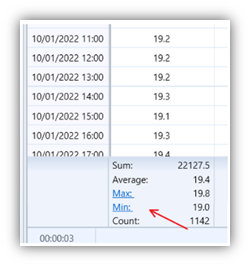
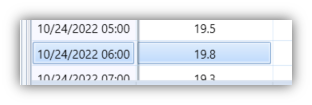
Reports – Ability to Save Custom Time Frame
Users now have the ability to “Select Default Date Range” dropdown picker found in the Report UI. The new feature allows users to save off a fixed date range.